Previewing Visual Elements
As you work with select elements in Design Manager, the preview pane (the bottom pane) shows you how certain element types will look.
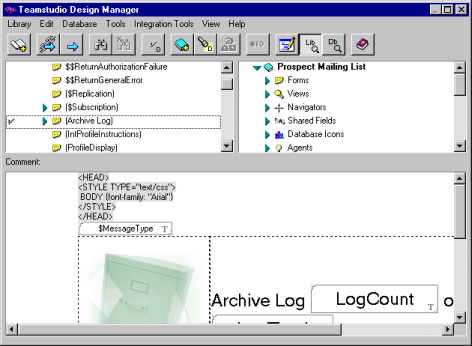
To switch from the Log view to the Preview mode
- From the View menu, choose either Library Preview or Database Preview.
 Use the Library Preview toolbar button as a shortcut to the View > Library Preview command.
Use the Library Preview toolbar button as a shortcut to the View > Library Preview command.
 Use the Database Preview toolbar button as a shortcut to the View > Database Preview command.
Use the Database Preview toolbar button as a shortcut to the View > Database Preview command.
When you choose Library Preview, the Preview pane shows a preview of the element that you selected from the left pane. When you choose Database Preview, the Preview pane shows a preview of the element you have selected from the right pane.
Note
Click any element in either the left or right pane. This automatically switches the bottom pane to the appropriate view, with the selected element displayed.
To switch from the Preview mode to the Log mode
- Choose Log from the View menu to switch the Preview pane back to the Log mode. You will see a text log of Design Manager's actions.
 Use the Log toolbar button as a shortcut to the View > Log command.
Use the Log toolbar button as a shortcut to the View > Log command.