Using Library Filters
Use the library filter to search, then filter the left pane. A library filter is a text- based search that restricts the entries in the left pane to just those that match your search criteria.
When you specify a filter, Design Manager searches all design elements in all libraries for a match. Because this search includes the contents of each element, rather than just its name, you can include searches for field names and LotusScript subroutines.
To set up a filter
- Choose Filter from the Library menu. You see the Filter window.
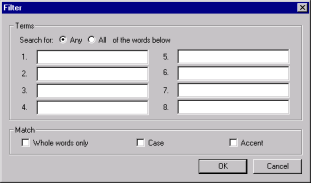
- In the numbered fields, enter one to eight terms to search for.
- To match by any of the words you entered, click the Any option.
- To restrict search matches to only those design notes where all of the text items match, click the All option.
- Further define the search by selecting the options you want from the following check boxes:
Check Box Description Whole words only Only matches if the words are surrounded by white space (or punctuation). Case Switches case sensitivity on. Accent Switches sensitivity on for accented characters.
When you are satisfied with your selection criteria, click OK to begin the search.
When the search completes, the left pane shows only those design elements that match the criteria you defined.
 Use the Filter toolbar button as a shortcut to the Library>Filter command.
Use the Filter toolbar button as a shortcut to the Library>Filter command.
To clear the filter
- To clear the filter, choose Clear Filter from the Library menu.
 Use the Clear Filter toolbar button as a shortcut to the Library > Clear Filter command.
Use the Clear Filter toolbar button as a shortcut to the Library > Clear Filter command.