Editing or Creating Classes
Auditor's Filter database includes pre-defined filter classes. You can edit the name or description of the class and you can create new classes. After you create a class, you can add filters to that class. A filter can belong to more than one class.
When you choose a Filter Set on Analyzer's Audit tab, the classes from the Analyzer Filter database display in the drop-down list.
To Edit a Class
- Open the Analyzer Filter database.
- Click the Admin > Filter Classes view.
- Double-click an existing Class to open the document.
- Double-click the document to enter edit mode.
- Change the Class Name or Class Description to meet your requirements.
- Save your changes as prompted when you close the document.
To create a class
- Open the Analyzer Filter database.
- Click the Admin > Filter Classes view.
- Click the Create Class button.
-
Enter the Class Name and Class Description.
The Class Name should be something brief but descriptive since it will be shown in the Filter Set selection box at run-time. The Class Definition should explain the use of the filters in the Class.
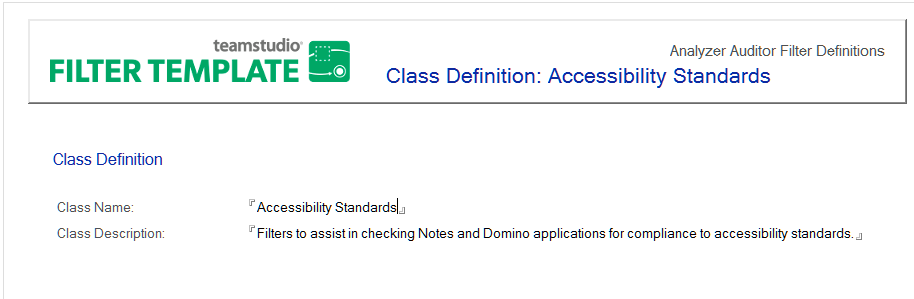
-
Save your changes as prompted when you close the document.