Disabling or Activating Filters
You may decide to stop using a filter, or to use it selectively.
When you disable a filter, Analyzer won't evaluate the filter when you pick a class that the filter belongs to.
You can reactivate a filter later.
To disable or activate a filter
- From the Analyzer Filter database, click a Filter view, for example, By Class, or By Design Element.
- Click in the left column to select one or more filters to disable.
- Click Disable Selected Filter(s) or Activate Selected Filter(s).
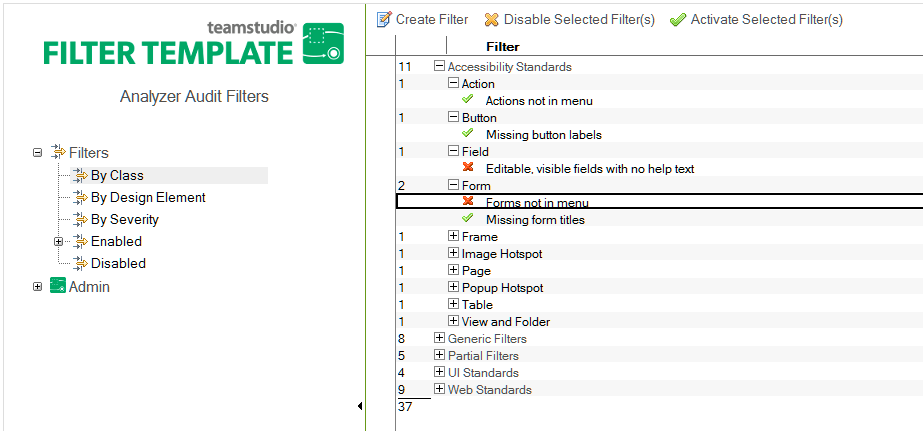
A green check mark indicates that the filter is active. A red X indicates that the filter is disabled.
Remember to activate disabled filters when required.