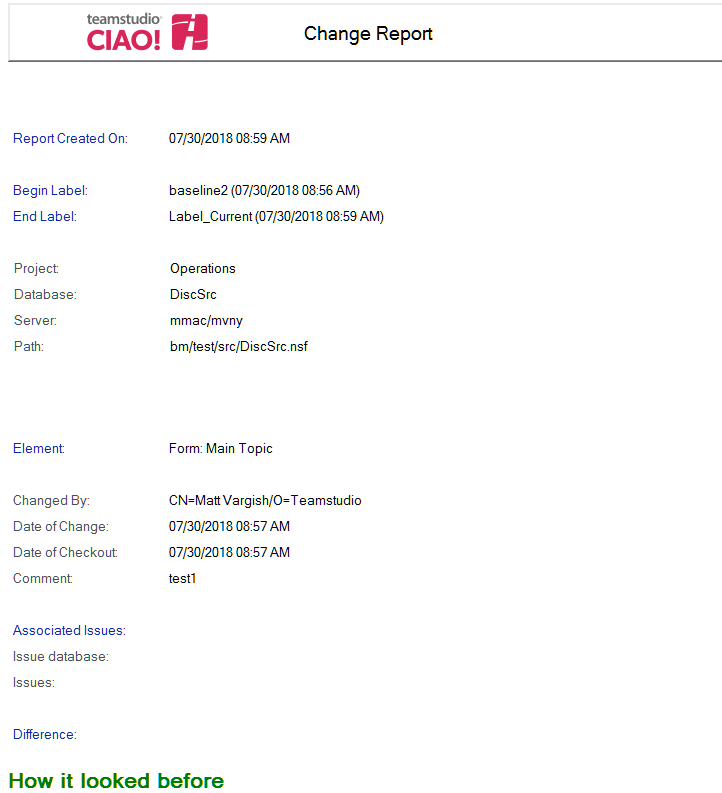Change Report
To see only those elements that have changed between database versions, view the CIAO! Change Report. You can use information in the change report as a source for release notes.
To create a change report for a specified database
- Make a new version of the database if you want the ability to include its most recent changes in the change report.
- From the File menu, choose Reports > Create Change Report. You see the Create Change Report window.
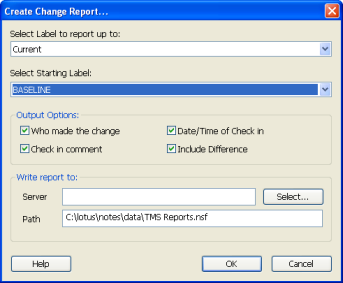
- Select the range of versions you want.
- Select the version label to report up to.
- Select the starting label to report changes from.
- Select the output options to use as the report columns.
- Who made the change
- Date/Time of Check in
- Check in comment
- Include Difference
Next you will then:
- Optionally identify the server and path of the report's output location, or use the default.
- Click OK to create the report.
You see a message telling you the report has been successfully created.
To view the Change Report
- Open the reports database.
- Expand the CIAO Reports section by clicking the plus sign, then click Change List.
- Open the twistie for the changes you want to see.
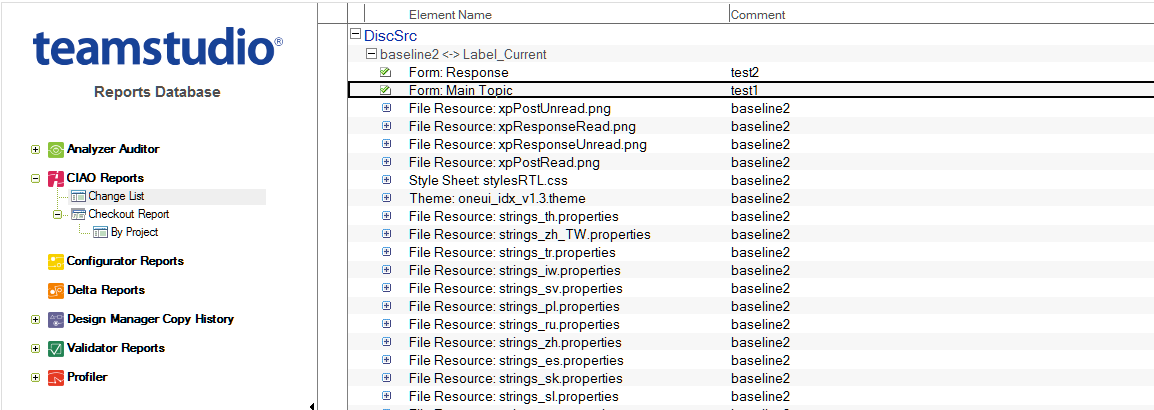
- Double-click any element to see a detailed change report for it.