Switch ID
Switch to another Notes ID during a Build Manager promotion.
To Switch ID
- Select the Build or Promotion Path that relates to the database or template for which you want to switch IDs.
- Click the Create action button and select Switch ID. The Switch to ID document appears.
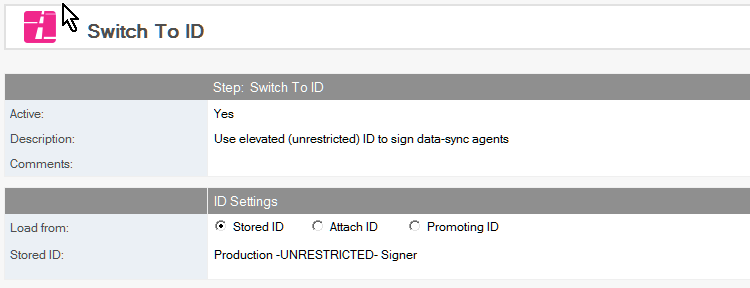
- This document is active by default. Leave this setting.
- Enter a descriptive name in the Description field.
- Configure the ID to switch to in the ID Settings section.
Save and close the document.
To Revert ID
Follow the steps above. Specify Promoting ID to return to the original ID used in the promotion.