Send Console Command
Send a remote console command to a server.
Note
This step is new in Build Manager 8.0
To Create a Console Command
- Select the Promotion path document to which you want to add the Send Console Command step.
- Click the Create action button and select Send Console Command. The Send Console Command document appears.
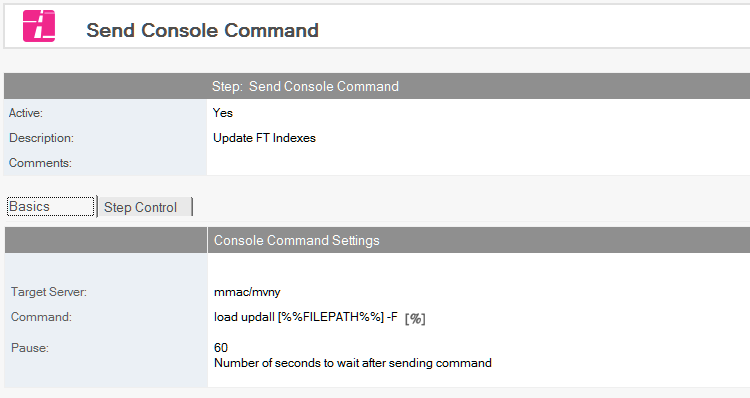
- This document is active by default. Leave this setting.
- Enter a descriptive name in the Description field.
- Select the Target Server for the command to run on. The Promoting user must have the right to execute remote console commands on this server, or the step will fail.
- Specify the Command to run. Note that the command drop all will end Build Manager's connection to this server and most likely fail the promotion.
- Optionally, specify a value in seconds in the Pause field to have Build Manager wait for that interval before proceeding with the next step.
Return Values
Build Manager will log the immediate output of the command to the Build Manager log. Many useful commands only return the suggestion to open a Live Console Session to view output, so processing the output of the remote command is of little use. If requirements dictate determining whether an operation succeeded, a Run Agent step can be used, either in lieu of this step or running after this step.